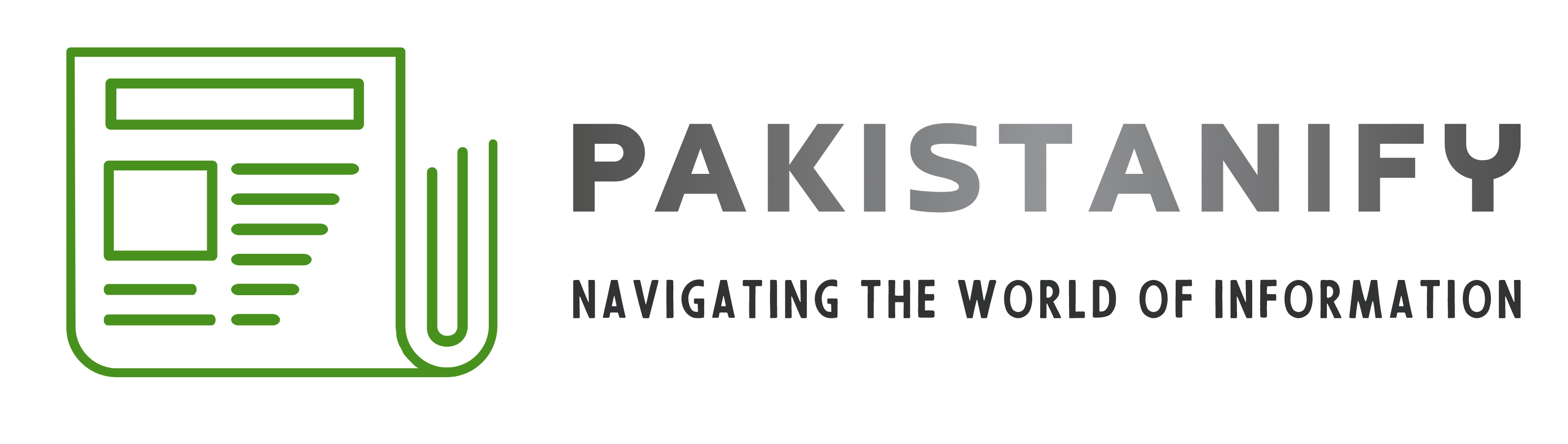The names assigned to default hotspots on mobile phones can be somewhat challenging and not easy to recall. Frequently, users find themselves needing to access the settings to verify and adjust hotspot settings when they wish to share their hotspot.
Below, you'll find a detailed guide on how to change the hotspot name on both Android and iPhone devices, step by step.
How to change Hotspot name on Android
Follow the instructions mentioned below:
-Open settings
-Tap Wireless & Networks
-Tap the Hotspot & Tethering (This might be labelled as Mobile Hotspot and Tethering in some versions)
-Tap Wifi Hotspot or Mobile Hotspot
-Tap your Hotspot’s name or Configure
-Give your hotspot a new name
-Tap Save
How to change Hotspot name on Iphone
Follow the below mentioned below:
-Open settings
-Tap General
-Tap About
-Tap Name
-Delete the current text and enter the new name
To update your iPhone's hotspot password, follow these steps: Go to Settings > Cellular > Personal Hotspot > Wi-Fi Password, and then input the new password.